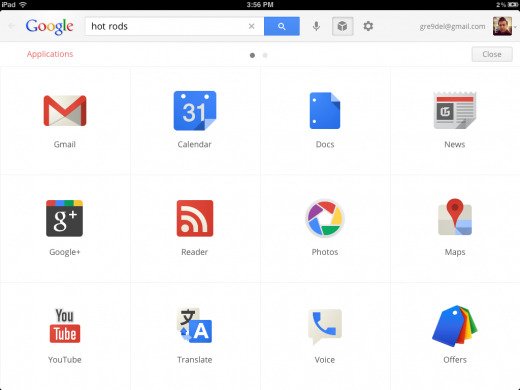One of the hardest things with using the iPad in the classroom is finding the time to go through all of the apps in the iTunes Store listed under the education banner. We have started to list some of the apps we've found under each of the Key Learning Areas.
Apps for Children with Special Needs
10 Apps for Working Easily with PDFs on the iPad
I got sent a form the other day that the sender needed filled out and sent back immediately. Fortunately for them they were using an app that allowed me to tap on the form, type in the required information and send it back. Many apps give you the ability to write anywhere on the PDF. I thought this was great and so sourced a number of cheaper apps so I could do this on the iPad.
10 Apps that are Fun and Innovative for the Classroom
Here are some of the apps that I think change the way that students will expect information to be presented in the future. App developers will need to factor in some or all of these elements in order to fully engage a student population who are increasingly sophisticated in their visual literacies.
What other apps would you add to this list? Please contribute your own suggestions in the comments section.

Flipboard:
Flipboard offers a simple way for publishers to automatically render content in a beautiful, engaging layout on the iPad. When an article is shared on Twitter or Facebook, a Flipboard user can simply double-tap while browsing a section to get a delightful magazine-style reading experience. This creates a comfortable accessible way to read mass mounts of information from multiple sources.
 NYPL Biblion:
NYPL Biblion:This app is designed to take you into the Library's legendary stacks, opening up hidden parts of the collections and the myriad story lines they hold and preserve. In this app you will hold documents, images, films, audio, and essays directly from the collections. With Biblion, you can jump from stack to story, as you move through the infoscape of the World's Fair, created directly from NYPL's collection.
http://itunes.apple.com/au/app/nypl-biblion-worlds-fair/id433418206?mt=8
 PhotoSynth:
PhotoSynth:Photosynth is an app from Microsoft Live Labs and the University of Washington that analyzes digital photographs and generates a three-dimensional model of the photos. It stitches all the photographs together to create an environment in which you can navigate. This is a great tool for creating virtual excursions or virtual environments.
http://itunes.apple.com/au/app/photosynth/id430065256?mt=8
 Zite:
Zite:Zite is similar to Flipboard. It provide content that is provided by your twitter or RSS feeds. Users can set up different chapters or areas of interest. This would be ideal if you were doing a collaborative project. Each group could produce a chapter within your book by retweeting the relevant information they identify. It is a great way to quickly produce an e-book that is specifically designed for your unit.
http://itunes.apple.com/au/app/zite-personalized-magazine/id419752338?mt=8
 Starwalk:
Starwalk:Star Walk allows users to locate and identify objects in the sky. The touch control star map displays constellations, stars, planets, satellites, and galaxies currently overhead. The latest updates include a Spectrum Bar, Augmented Reality and World Map of users. The stunningly beautiful graphics makes this one a winner. Love to see this type of coding applied to other subject areas.
http://itunes.apple.com/au/app/star-walk-5-stars-astronomy/id295430577?mt=8
 WikiNodes:
WikiNodes:Wikinodes is for accesings information from Wikipedia. Once identified articles are displayed as nodes that you can touch, drag, and spin around. Tap any node, and it expands to give you more information. Or, switch to a full-page view to display articles as pages, then scroll up and down. Nodes link together sections of Wikipedia articles and related topics, making it easy for you to make links.
http://itunes.apple.com/au/app/wikinodes/id433834594?mt=8
Dropbox lets you bring all your photos, docs, and videos from any device to your current device. After you install Dropbox on your devices, any file you save to your Dropbox will automatically save to all your devices, your iPhone and iPad and even the Dropbox website! With the Dropbox app, you can take everything that matters to you on the go. Easily allows files to be transferred across platform.
http://itunes.apple.com/au/app/dropbox/id327630330?mt=8
 Pairshare:
Pairshare:Pairshare is an app designed to share music. Users simply create a “Sharelist” and use the app’s auto scan feature to find nearby friends to stream music with. But what if instead of music you were sharing podcasts or lesson saved as podcasts. Both users can view the Sharelist, album art and file information, and can also switch back and forth between Sharelists. This could be great in schools.
http://itunes.apple.com/au/app/pairshare/id424429744?mt=8
 Qwiki:
Qwiki:Qwiki combines thousands of sources to present concise, interactive summaries. Explore topics by searching or browse a worldwide map highlighting landmarks, monuments and cities. The beauty of this app is that it actually caters for multiple Learning Styles - it presents the information in both a visual and auditory way but it also creates a narrative easy for students to understand and remember.
http://itunes.apple.com/au/app/qwiki/id373717412?mt=8
http://itunes.apple.com/au/app/fring/id290948830?mt=8
14 Apps for AAC, Part One

I have been getting requests for information on apps that use the iPad as a speech device. There are so many out there and I have compiled a list of 14 apps from free up to $190 that can be used as AAC. Some produce single hit messages, some are able to be customized boards and some are full-blown choice and phrase, sequenced talkers. The TapSpeak line now includes 4500 basic Boardmaker symbols. Some cost a one-time fee and some have annual subscriptions. I am splitting these up into 7 each post so you aren't blasted with too many at one time. I will also included links and costs to cases and key guard overlays. at the end.
Your suggestions and additions are welcome!
The following list of Apps converts the iTouch/Phone or iPad into an Augmentative device:
1. My Talk Mobile and Workspace. $39.95 with one year upgrade. Works with My Workspace to design and sync boards. $9 a month, $75 a year or $175 3-year. (My Workspace free to SLP’s with ASHA number) Has Lite version free.
My Talk: http://www.mytalktools.com/dnn/Home.aspx
You Tube: http://www.youtube.com/watch?v=eMLNWlBycgg&feature=player_embedded%27
2. First Then Visual Schedule, $9.99 from iTunes App Store. Has 1, 2 and 4 image screen modes and record your own sound and choose your own picture/symbol. http://itunes.apple.com/us/app/first-then-visual-schedule/id355527801?mt=8#
3. My Choice Board, $9.99 iTunes App Store. Prepare and save boards with up to 6 choices and ability to expand if needed. Board has a phrase “I want” and then images as choices with optional checklist. Images available from camera, Internet search or photo albums. http://itunes.apple.com/us/app/my-choice-board/id384435705?mt=8
4. TapSpeak Sequence Standard, $29.99, iTunes App Store. Has re-sizeable and moveable visual targets, unlimited number of sequences, use your own images and drawings, un.imited phrase recording length and sequence length. http://itunes.apple.com/us/app/tapspeak-sequence-for-ipad/id379541810?mt=8
5. TapSpeak Sequence Plus, $49.99. Plus version includes 4500 image Mayer Johnson Boardmaker library for building sequences.
6. TapSpeak Button Standard or Plus, $14.99 or $49.99. Uses image of Big Mack or Big red button/jelly bean button on screen and overlays an image on it and recordable message activates when tapped. Standard uses your images, Plus uses Boardmaker library. http://itunes.apple.com/us/app/tapspeak-button/id359998293?mt=8
YouTube: http://www.youtube.com/watch?v=zbmNtgfQXCs
7. TapSpeak Choice, $149.99. Builds boards using Boardmaker symbols with speech window at the top to build phrases. Low to mid users.
http://itunes.apple.com/us/app/tapspeak-choice-for-ipad/id408507581?mt=8
YouTube: http://www.youtube.com/watch?v=WI9LKZWIpuA
Note: The TapSpeak apps can use the RJ Cooper/Ablenet Blue tooth wireless switches.
All the best!
Lon
History Tech Integration: Centennial Walk Project

4 Way Video Calls on iPad
 Last month Fring released an iPad optimized version of their app that can do 4-way video calling. Now you can talk to 4 people at once and because the screen is cut in 4 you can see everyone.
Last month Fring released an iPad optimized version of their app that can do 4-way video calling. Now you can talk to 4 people at once and because the screen is cut in 4 you can see everyone.You can make the video calls over 3G as well as WiFi and as an added bonus, Fring is a multi platform app. You can use it to talk and video chat with your friends even if they have an Android device.
I can't help but think about ways to use this in education.
Imagine using this app in the classroom to:
1. Connecting with Experts
Google just used its Search app to sneak most of Chrome OS onto the iPad
With the announcement of its new Search app, Google gave iPad users more than just a slick and well-made native search app that bests the experience on any Android tablet. It also managed to squeeze the core elements of Chrome OS into Apple’s ecosystem.
http://thenextweb.com/google-just-used-its-search-app-to-sneak-most-of-chrome-os-onto-the-ipad/
80 Apps to Learn a New Language
Apps for Project Based Learning: Learning in Hand
iPads in Schools LiveBinder
It is however only one of the 8 or 9 fantastic Livebinders that Mike has created. Make sure you also check out his website Digigogy.com for some great 21st century teaching resources. Mike Fisher is getting lots of nominations for the Edublogs Awards - well worth a look.
Pen and Touch Inspiration
The launch did however also re-introduce the full range of Wacom products - CintiQ, Interactive Pen Displays, intuos tablets and of course their Stylus and Bamboo Paper app. The most impressive of these from a educational point of view was probably the Bamboo Tablet range. These tablets and the ultra responsive pens are a far cry from the original tablet devices. The Wacom tablet and pen combinations come in 4 models, all moderately priced and well within the budget constraints of most schools.
iDevices in the Science Lab
 |
| The pink dot in the top left corner is a white blood cell |
 |
| These images where use to grid up and count the cells before drawing the diagram. |
This was so good because the NSW Biology Stage 6 Syllabus states that students must:
- use a technique using prepared slides and
- measure the field of view
- performs a first hand investigation using the light microscope and prepared slides to gather information to estimate the size of red and white blood cells and draw scale diagrams of each
 |
| Progesterone, Estradial, Estrone, Methhotrexate, Testosterone,and Diethylstilbeshol |
To see what is possible check out Princeton University's 2011 Art of Science winners.
Related Article: Great microscope accessory
http://appsineducation.blogspot.com/2011/04/ipad-accessories-for-learning.html
100 Essential iPad Tips and Tricks
The guys over at tcgeeks.com have put together another great article on the iPad. Where many articles before have focused on the settings and technical aspects of getting the most from your iPad, this article is really about customising your ipad. The iPad is an incredibly versatile device that can enhance your life in many different ways but all iPads behave identically when you first get them out of the box. That’s no reason for us to use our gadgets in the same way as everyone else. Be sure to check out the rest of their site at tcgeeks.
01 Which Direction Am I Travelling In?

02 Share Your Location
03 Drop a Pin
04 Get Bus Times
05 Instant Traffic Repport
06 Give Turn-by-Turn Driving Directions
07 Pause Your Downloads
08 Create Big Print
09 Perform a Double-Tap Zoom