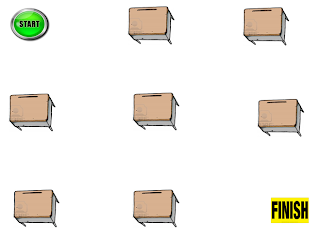One of the hardest things with using the iPad in the classroom is finding the time to go through all of the apps in the iTunes Store listed under the education banner. We have started to list some of the apps we've found under each of the Key Learning Areas.
Aurasma App: Augment Reality With a "Virtual" Routine Schedule
Wouldn't it be great if you could aim an iPad or iTouch camera at a symbol or picture on a daily visual schedule and get an instant video of what the steps are for that routine? Well you can for free with the Aurasma App.
In 4 simple steps you can link a video in your camera roll or photo album as an overlay and sync it to an item or a picture symbol in the classroom. Once that is done, a student can hold the iPad or iTouch with the Aurasma App on, and the camera automatically sees the image and starts the video.
Easy Steps:
Get the Symbol
I went to Google images and picked a picture of a fiddler for music and copied and pasted it into a Word document, enlarged and printed it off for my wall "symbol". (You could use your Visual schedule images, etc.)
Choose the video
I looked on my camera roll and found the video clip I wanted to use of the teacher in music, then opened the Aurasma app and pressed the plus sign to add a new aura/overlay. It asked what overlay I wanted and I selected the "Device" option, then pressed a plus sign and browsed/to my video to attach it.
Add an "Aura"
The app asked if I wanted to add an Aura. I laid the picture of the fiddler down on the table and held the iPad over the picture and looked to see that the red/yellow/green slider went to green, then clicked on the camera icon and took the picture.
Name your new Aura
I named it the title I wanted for my class activity/routine and it saved and linked the two together.
Done!
Use Your New symbol linked video with your schedule
Now when I hover over the image with the app on it gives me purple swirls and starts the video hovering over the symbol in real time.
Here is a video of Aurasma being used in education:
Applications:
I am going to work with an intensive learning center I consult with to take some short videos of important routines and link them to some schedule symbols and see if we can't make this a fun and motivating way to learn how to come in quietly, sit at circle, listen to a book, have music time, wash hands for snack, etc. How about a video of a storybook that when the cover is scanned it reads and asks questions? How about a flash card or manipulative activity with a short clip on how to sort or play? I would love to use videos with card symbols that model cooperative play, sharing, taking turns and more.
The idea are endless.
Go have some fun!
All the best,
Lon
Bookmark this on Delicious
Resources, Tools, Apps to Support Writing
I was referred to a great blog post full of good links and resources to support writing skills from TeachThought. Check it out!
Lon
Bookmark this on Delicious
Google Drive iOS Update allows Offline Editing of Presentation
The New Google Drive Update allows basic offline editing of presentations on the iPad. Google Presentations is one of the tools we have been pushing in our Google Bootcamps but the questions have always arisen over the functionality of Presentation on the iPad. You could always open a Presentation and type in basic text but when it came to formatting there was practically zero functionality. You did have the ability to drop an image or shape into the presentation but could not resize it or even move it.
It looks like we will have to wait a little longer for inserting images, shapes and video.
Users now have the ability to create, view and edit presentations without an internet connection with Google Slides offline. This is automatically enabled for users who have already enabled offline editing of Docs and Sheets. Offline access to presentations is only available in Chrome and on Chrome OS devices.
Like everything that Google do, they do not wait until the whole suite is complete they release features as they are ready. I just hope we do not have to wait to long. These other features will be important for schools who have or are about to embark on 1:1 or BYOD programs and have Google Apps for Education environments.
It looks like we will have to wait a little longer for inserting images, shapes and video.
Users now have the ability to create, view and edit presentations without an internet connection with Google Slides offline. This is automatically enabled for users who have already enabled offline editing of Docs and Sheets. Offline access to presentations is only available in Chrome and on Chrome OS devices.
Like everything that Google do, they do not wait until the whole suite is complete they release features as they are ready. I just hope we do not have to wait to long. These other features will be important for schools who have or are about to embark on 1:1 or BYOD programs and have Google Apps for Education environments.
New Google App Search Feature
A friend of mine @miss_martins tweeted a great find today on Google. It is a search feature just for apps. Type in any subject or category and let Google bring the apps to you. This is a great new feature from Google.
Video inside your Google Drive App
 I am lucky enough to be attending a Google Apps Summit today in Sydney, Australia. Whilst I have seen heaps of very cool tips, tricks and new features for apps one of the most impressive for me was the ability to Video from within your iOS Google Drive app. We all know that some of the Google products do not have full functionality on the iPads, yet. The new features being enabled does seem to happen regularly - sometimes daily.
I am lucky enough to be attending a Google Apps Summit today in Sydney, Australia. Whilst I have seen heaps of very cool tips, tricks and new features for apps one of the most impressive for me was the ability to Video from within your iOS Google Drive app. We all know that some of the Google products do not have full functionality on the iPads, yet. The new features being enabled does seem to happen regularly - sometimes daily.This new feature of Google Drive (well new to me anyway) is one that I can see having a huge benefit within the classroom.
1. The students simply open their Google Drive app go to the + icon in the top right hand corner.
2. Select Use Camera. This opens a small window in the top right hand corner of the screen and you can take photos or video. As you can see you even have the option to upload existing ones.
3. The photo or video is taken and then you are given the opportunity to use it or not. if you chose Use it, it is automatically saved to your My Drive. Look for your little Google Movie Icon to appear in your my drive. This is a great way to move video onto and off the iPad.
I love this! I can't wait to get this into the hands of a group of kids to see what other ways we can this feature.
Collaborative App Guide for the Classroom - Monique Dalli (Guest Blogger)
I came across a tweet about iPad apps yesterday from @1moniqued and was impressed with a Google Doc she had started. I thought it might be something that we could crowd source further. I am going to hand over to Monique now so she can explain her concept.
Guest Post from Monique Dalli
As a "self-confessed-geeky-teacher" (aka edu-nerd) I play video games, I own multiple devices (of which I have issues with separation anxiety, but that's normal right?), I download loads of cool apps on these devices and occasionally, I find a way of connecting these to my classroom content giving me not only an excuse to "play" in the classroom, but to excite my learners and connect the syllabus to stuff they enjoy.
The first issue I had however was that I wanted more excuses to do this. I wanted to know MORE ways of integrating apps into my classroom teaching and students learning. The second issue, was that I was purchasing TWO apps that did similar things? This was happening without the experienceto discern between the best option, or after purchasing an app I realised it could not do what I actually wanted it to do in my classroom.
THE SOLUTION! (now here is where you can tell I'm a teacher of D&T, every problem has a designed solution right!) I created a GOODLE DOC that tabulated apps, their functionality AND their numerous applications in the classroom being a google doc I could access to from multiple devices, YAY!
This document wasn't amazing with just adding what I knew though? SO, I changed the SHARE settings on the google doc to allow all who had the link the ability to edit it!! . . . . I tweeted the link, it got re-tweeted, some other clever teachers added their ideas and VOILA! I now have access to the BEST edu-list of current apps and classroom tips for integration ON THE PLANET! :)
You want access to this document right? . . . You want to add your fave apps that you use in theclassroom with examples of teaching strategies don't you?. . . You want to share it with your twitter followers and
Here is the link;
A huge thank you to the contributors of this document, their details are on the bottom of the page, add yours too when your done.
If you want to contact me, you can do that via twitter: Monique Dalli (@1moniqued)- or find more STUFF on my blog here: www.moniquedalli.
Cool Maths apps for kids
Maths Apps are the ones most frequently searched for on this site. I sometimes think that if I had some of these apps I would have taken a greater interest in Maths as a kid. It was not that I was disinterested I just missed some of the basics. With some of these game based apps at least students can be engaged long enough to discovery some of the basic maths concepts.
The first two were developed by an Australian App Company called GetShinyThings. I need to let you know that these guys contacted me and sent over a couple of redeem codes. Having said that I am always impartial but also happy to promote Australian content designed and produced by Australian developers - good job guys. Anyway have a look and see if any of these would be appropriate for your little mathematicians.
 Jungle Picnic: $2.99 AU
Jungle Picnic: $2.99 AU
Jungle Picnic is a funky learning app for preschool children with very cool graphics. The concepts are all about recognising shapes, numbers and colours. The engaging characters certainly add to the motivation, as does the growing complexity of tasks. This is all done with familiar objects and themes. Jungle Picnic bridges the gap between informal learning and formal maths instruction.
https://itunes.apple.com/au/app/jungle-picnic/id550930045?mt=8
 Sakura Quick Maths: $1.99 AU
Sakura Quick Maths: $1.99 AU
I have spent some time on this app and enjoyed the self competition it fosters. You practice your maths while racing the clock. The app features handwriting recognition which is pretty cool. Quick Maths is perfect for students to improve their all round mathematics ability. The multiple difficulty levels allows the app to grow with your skills. You can also tweet your best scores - great motivator
https://itunes.apple.com/au/app/sakura-quick-math/id537802071?mt=8
 Number Run: $1.99 AU
Number Run: $1.99 AU
Baron von Count has stolen the 4 Mathemagical crystals of the land. Chase him down and bring him to justice or humanity will be forced to count on their fingers forever! Number Run is great practice for boys and girls learning math. Finally, a FUN math game featuring 52 levels across addition, subtraction, multiplication, and division that is also aligned to Common Core state standards.
https://itunes.apple.com/au/app/number-run/id563408572?mt=8
 Maths with Mouse: FREE
Maths with Mouse: FREE
We are going on a treasure hunt and only math can help us. From easy problems to the difficult ones, studying little by little we'll unveil the map and discover the treasure. All math problems are read aloud helping to connect aural memory. No incorrect answers. If a kid makes mistake, they can always count on a hint. Designed to be about discovery learning.
 Fruit Frenzy: $0.99
Fruit Frenzy: $0.99
In this frantic puzzle game you'll match together fruit as fast as you can to score big points. This game has the magic combination of addictive gameplay, great graphics and toe-tapping music that will keep you coming back for more. The unique row-sliding gameplay makes this game different to any other! Three different games modes to keep all kids challenged and engaged.
https://itunes.apple.com/au/app/fruit-frenzy/id416810370?mt=8
 DinoMath: FREE
DinoMath: FREE
DinoMath uses a fantasy map with 5 different levels. The levels are initially locked until the player has earned high scores while navigating around the levels on the map. Eventually questions are timed and begin to include subtraction. Players are rewarded with coins for correct answers. They can later use those coins to unleash dinosaur-themed artwork that ROARS back at them.
https://itunes.apple.com/au/app/dinomath/id527739772?mt=8
 Math-QuizUp: FREE
Math-QuizUp: FREE
Perfect for students new to arithmetic or adults who want to hone up on their mental math, Math QuizUp lets you compete in real time against other players around the world. Are you speedier at subtraction then someone in Sweden? Can you defeat a Canadian at division? Find out with real time global and national rankings.
https://itunes.apple.com/au/app/math-quizup/id571238901?mt=8
 Numbers League: $4.49
Numbers League: $4.49
In Numbers League only the clever use of basic math skills will save the day. The more you play the sharper these skills will become until no villain is safe from your numerical onslaught. The Minion-level game can be mastered by a five year old, the Superhero-level game will challenge even math-savvy parents and teachers, and Custom levels allow for a learning experience anywhere in between.
https://itunes.apple.com/au/app/numbers-league/id444781544?mt=8
 Bugs and Numbers: $2.99
Bugs and Numbers: $2.99
The first two were developed by an Australian App Company called GetShinyThings. I need to let you know that these guys contacted me and sent over a couple of redeem codes. Having said that I am always impartial but also happy to promote Australian content designed and produced by Australian developers - good job guys. Anyway have a look and see if any of these would be appropriate for your little mathematicians.
 Jungle Picnic: $2.99 AU
Jungle Picnic: $2.99 AUJungle Picnic is a funky learning app for preschool children with very cool graphics. The concepts are all about recognising shapes, numbers and colours. The engaging characters certainly add to the motivation, as does the growing complexity of tasks. This is all done with familiar objects and themes. Jungle Picnic bridges the gap between informal learning and formal maths instruction.
https://itunes.apple.com/au/app/jungle-picnic/id550930045?mt=8
 Sakura Quick Maths: $1.99 AU
Sakura Quick Maths: $1.99 AUI have spent some time on this app and enjoyed the self competition it fosters. You practice your maths while racing the clock. The app features handwriting recognition which is pretty cool. Quick Maths is perfect for students to improve their all round mathematics ability. The multiple difficulty levels allows the app to grow with your skills. You can also tweet your best scores - great motivator
https://itunes.apple.com/au/app/sakura-quick-math/id537802071?mt=8
 Number Run: $1.99 AU
Number Run: $1.99 AUBaron von Count has stolen the 4 Mathemagical crystals of the land. Chase him down and bring him to justice or humanity will be forced to count on their fingers forever! Number Run is great practice for boys and girls learning math. Finally, a FUN math game featuring 52 levels across addition, subtraction, multiplication, and division that is also aligned to Common Core state standards.
https://itunes.apple.com/au/app/number-run/id563408572?mt=8
 Maths with Mouse: FREE
Maths with Mouse: FREEWe are going on a treasure hunt and only math can help us. From easy problems to the difficult ones, studying little by little we'll unveil the map and discover the treasure. All math problems are read aloud helping to connect aural memory. No incorrect answers. If a kid makes mistake, they can always count on a hint. Designed to be about discovery learning.
 Fruit Frenzy: $0.99
Fruit Frenzy: $0.99In this frantic puzzle game you'll match together fruit as fast as you can to score big points. This game has the magic combination of addictive gameplay, great graphics and toe-tapping music that will keep you coming back for more. The unique row-sliding gameplay makes this game different to any other! Three different games modes to keep all kids challenged and engaged.
https://itunes.apple.com/au/app/fruit-frenzy/id416810370?mt=8
 DinoMath: FREE
DinoMath: FREEDinoMath uses a fantasy map with 5 different levels. The levels are initially locked until the player has earned high scores while navigating around the levels on the map. Eventually questions are timed and begin to include subtraction. Players are rewarded with coins for correct answers. They can later use those coins to unleash dinosaur-themed artwork that ROARS back at them.
https://itunes.apple.com/au/app/dinomath/id527739772?mt=8
 Math-QuizUp: FREE
Math-QuizUp: FREEPerfect for students new to arithmetic or adults who want to hone up on their mental math, Math QuizUp lets you compete in real time against other players around the world. Are you speedier at subtraction then someone in Sweden? Can you defeat a Canadian at division? Find out with real time global and national rankings.
https://itunes.apple.com/au/app/math-quizup/id571238901?mt=8
 Numbers League: $4.49
Numbers League: $4.49 In Numbers League only the clever use of basic math skills will save the day. The more you play the sharper these skills will become until no villain is safe from your numerical onslaught. The Minion-level game can be mastered by a five year old, the Superhero-level game will challenge even math-savvy parents and teachers, and Custom levels allow for a learning experience anywhere in between.
https://itunes.apple.com/au/app/numbers-league/id444781544?mt=8
 Bugs and Numbers: $2.99
Bugs and Numbers: $2.99Bugs and Numbers provides an extensive collection of unique games dedicated to learning and practicing a wide range of math skills in a non-traditional way. Organized into three basic stages, the app grows with your student through 18 games ranging from basic counting to early fractions. Designed around a bug city, each game is crafted for a basic set of math skills.
https://itunes.apple.com/au/app/bugs-and-numbers/id577575295?mt=8
 3D Maths Racing Pro: $0.99 AU
3D Maths Racing Pro: $0.99 AU
3D Maths Racing Pro will have your students begging you to practice their Maths Skills. In this crazy 3D racing game you get a speed boost for every problem you solve. It is The game is customizable so you can use it with students in multiple grade levels. If you have boys (or girls) who are reluctant to practice their math facts then this may be part of the answer.
https://itunes.apple.com/au/app/bugs-and-numbers/id577575295?mt=8
 3D Maths Racing Pro: $0.99 AU
3D Maths Racing Pro: $0.99 AU3D Maths Racing Pro will have your students begging you to practice their Maths Skills. In this crazy 3D racing game you get a speed boost for every problem you solve. It is The game is customizable so you can use it with students in multiple grade levels. If you have boys (or girls) who are reluctant to practice their math facts then this may be part of the answer.
Toddlers Learning with Apps
More and more toddlers live in the touch and swipe world. We have all seen toddlers navigate sophisticated iPhones and iPad apps. This can be one of the positive side effect of the 'pass-back' syndrome, where we pass the iDevice back to the toddler in the car or supermarket line to keep them occupied. What if the time spent with iDevice was also beneficial and not just entertaining? Here are a couple of apps that parents can be happy to 'pass back' to their kids when the need arises.
 Leo's Pad Appisode: FREE
Leo's Pad Appisode: FREE
Your child befriends 8-year-old Leonardo da Vinci. Together they go on dream-big adventures and play with adaptive learning games woven seamlessly into the story. “Gally’s Birthday,” costars a young Galileo Galilei, who dreams of flying to the stars. Future appisodes will feature child versions of other historical characters in Leo’s band of friends, including Marie Curie.
https://itunes.apple.com/au/app/leos-pad-appisode-1/id566773525?mt=8
 Playground HD1 Lite: FREE
Playground HD1 Lite: FREE
This "Lite" games collection contains 12 different games for kids. The developers have tried to make all games as clear and simple as possible. All games are clearly structured on the title screen so your children can quickly change the game without getting lost in the vastness of the iPad.
https://itunes.apple.com/au/app/playground-hd1-lite-12-games/id486698693?mt=8
 Beck and Bo: $1.99 AU
Beck and Bo: $1.99 AU
Beck and Bo is a fun educational game that is sure to engage your little kids in a creative way. Beck and Bo as they go on a train trip with their beloved dog, swim in the ocean with a giant whale, go on safari and run into noisy gorillas! Kids are invited to build beautiful, animated scenes by dragging and dropping objects, to their proper place; and while they do that, they listen to their names and sounds!
https://itunes.apple.com/au/app/beck-and-bo/id557624393?mt=8
 Grammaropolis: FREE
Grammaropolis: FREE
Grammaropolis is where grammar lives! Grammaropolis uses the parts of speech as animated characters whose personalities are based on the roles they play in the sentence. From the shady pronoun to the motherly conjunction, Grammaropolis achieves the impossible: it makes learning grammar fun!
https://itunes.apple.com/au/app/grammaropolis/id559851814?mt=8
 Pogo Pig Savings: $0.99 AU
Pogo Pig Savings: $0.99 AU
By learning to save money in order to get what they want through a fun and interactive game, kids learn the concept of self-control from a young age. "Pogo Pig Savings" is geared towards 2-4 years old and explores one of the fundamental success learning blocks for kids - the concept of saving.
https://itunes.apple.com/au/app/pogo-pig-savings/id556518678?mt=8
 Prewriting: $0.99 AU
Prewriting: $0.99 AU
PreWriting is an educational app for children aged between 3 and 6 years. Thanks to its attractive design children are able to practice many times the same activity without getting bored and they can also internalize the strokes worked. It is an apt pedagogical tool for parents and educators, useful as a complement to the school learnings.
https://itunes.apple.com/au/app/prewriting/id574143204?mt=8&%3D2
 Cambug Letter Sounds: FREE
Cambug Letter Sounds: FREE
Cambugs Letter Sounds has been developed by educational psychologists and parents, working in partnership with the University of Cambridge. Cambugs Letter Sounds is targeted at pre-readers, as well as struggling older readers. It uses evidence-based techniques that research has shown helps children develop their reading skills.
https://itunes.apple.com/au/app/cambugs-letter-sounds/id574190228?mt=8
 Babble Planet: $2.99 AU
Babble Planet: $2.99 AU
For those parents with Non english speaking toddlers. Babble Planet is a fun learning game for children! Immersed in a fully English-speaking world, children find themselves in the midst of a great adventure where they will progress while practicing spoken English. Babble Planet helps him/her practice spoken English with fun mini-games.
https://itunes.apple.com/au/app/babble-planet-learn-to-speak/id526724091?mt=8
 Sight Words - Learn to Read: FREE
Sight Words - Learn to Read: FREE
Learning Sight Words has never been so much fun! Using all touch features which kids love with playful sounds and professionally recorded voiceovers, this is a complete learning experience for any child who is beginning to learn Sight Words or looking to enhance vocabulary and memory.
 Leo's Pad Appisode: FREE
Leo's Pad Appisode: FREEYour child befriends 8-year-old Leonardo da Vinci. Together they go on dream-big adventures and play with adaptive learning games woven seamlessly into the story. “Gally’s Birthday,” costars a young Galileo Galilei, who dreams of flying to the stars. Future appisodes will feature child versions of other historical characters in Leo’s band of friends, including Marie Curie.
https://itunes.apple.com/au/app/leos-pad-appisode-1/id566773525?mt=8
 Playground HD1 Lite: FREE
Playground HD1 Lite: FREEThis "Lite" games collection contains 12 different games for kids. The developers have tried to make all games as clear and simple as possible. All games are clearly structured on the title screen so your children can quickly change the game without getting lost in the vastness of the iPad.
https://itunes.apple.com/au/app/playground-hd1-lite-12-games/id486698693?mt=8
 Beck and Bo: $1.99 AU
Beck and Bo: $1.99 AUBeck and Bo is a fun educational game that is sure to engage your little kids in a creative way. Beck and Bo as they go on a train trip with their beloved dog, swim in the ocean with a giant whale, go on safari and run into noisy gorillas! Kids are invited to build beautiful, animated scenes by dragging and dropping objects, to their proper place; and while they do that, they listen to their names and sounds!
https://itunes.apple.com/au/app/beck-and-bo/id557624393?mt=8
 Grammaropolis: FREE
Grammaropolis: FREEGrammaropolis is where grammar lives! Grammaropolis uses the parts of speech as animated characters whose personalities are based on the roles they play in the sentence. From the shady pronoun to the motherly conjunction, Grammaropolis achieves the impossible: it makes learning grammar fun!
https://itunes.apple.com/au/app/grammaropolis/id559851814?mt=8
 Pogo Pig Savings: $0.99 AU
Pogo Pig Savings: $0.99 AUBy learning to save money in order to get what they want through a fun and interactive game, kids learn the concept of self-control from a young age. "Pogo Pig Savings" is geared towards 2-4 years old and explores one of the fundamental success learning blocks for kids - the concept of saving.
https://itunes.apple.com/au/app/pogo-pig-savings/id556518678?mt=8
 Prewriting: $0.99 AU
Prewriting: $0.99 AUPreWriting is an educational app for children aged between 3 and 6 years. Thanks to its attractive design children are able to practice many times the same activity without getting bored and they can also internalize the strokes worked. It is an apt pedagogical tool for parents and educators, useful as a complement to the school learnings.
https://itunes.apple.com/au/app/prewriting/id574143204?mt=8&%3D2
 Cambug Letter Sounds: FREE
Cambug Letter Sounds: FREECambugs Letter Sounds has been developed by educational psychologists and parents, working in partnership with the University of Cambridge. Cambugs Letter Sounds is targeted at pre-readers, as well as struggling older readers. It uses evidence-based techniques that research has shown helps children develop their reading skills.
https://itunes.apple.com/au/app/cambugs-letter-sounds/id574190228?mt=8
 Babble Planet: $2.99 AU
Babble Planet: $2.99 AUFor those parents with Non english speaking toddlers. Babble Planet is a fun learning game for children! Immersed in a fully English-speaking world, children find themselves in the midst of a great adventure where they will progress while practicing spoken English. Babble Planet helps him/her practice spoken English with fun mini-games.
https://itunes.apple.com/au/app/babble-planet-learn-to-speak/id526724091?mt=8
 Sight Words - Learn to Read: FREE
Sight Words - Learn to Read: FREELearning Sight Words has never been so much fun! Using all touch features which kids love with playful sounds and professionally recorded voiceovers, this is a complete learning experience for any child who is beginning to learn Sight Words or looking to enhance vocabulary and memory.
Build Your Own Virtual Driving Course for Training Joystick Driving Skills
I couldn't find a free online driving game that would allow us to use a mouse or joystick mouse emulator to steer a car around streets and help a student train to drive a power chair. We wanted him to be able to practice on a computer before the real joystick was attached to his chair.
I finally decided to make my own driving course and I used Power Point to create different virtual mazes/courses that he can maneuver through. I found mounds of dirt, motocross tracks, barns, grocery stores, post offices, gas stations, student desks, start and finish signs, etc. on Google images and then created my slides of a dirt track, 4 city blocks and an intersection, a classroom with rows of desks, and more.
The key to this was using the Sonar Cursor Ring Program so we could set the cursor to be a big red ring to use to "trace" the track with the joystick around the course. You can use larger and colored cursor settings on your computer to facilitate this as well as downloading and importing cursors. I think it would be fun to add my own custom cursor, an image of a wheelchair with the head of the student photo-shopped on to make it more fun. Be creative!
Unfortunately the organization that supported and offered the Sonar Cursor Ring has closed their website but you can still get the free program as a part of Access Apps/EduApps and My Study Bar Downloads.
If you want to design your own custom cursor, making it be a wheelchair, dune buggy, etc. you can copy an image and edit it and add it to your mouse setting pointers/cursors list to choose. Here is a Youtube video for you to "geek out" on how to create a custom cursor for your computer:
We used the Penny Giles Roller II Joystick USB Mouse Emulator for the computer with interchangeable handle and soft ball tops. You can get it for $345 from Boundless Assistive Technology online.
We don't have one of these in our equipment center but fortunately we were able to use the Oregon Technology Access Program (OTAP) out of Roseburg, Oregon to borrow one to trial. This is a free service to Oregonians and you pay return shipping. Whether you are an Oregon school district or a family/home you should check them out.
Here are some screen shots to give you and idea what you can create.
Basic Simple Cross Hair Practice Course (Tracing up/down, left/right):
Object to Object Navigation Course:
Classroom Desk Obstacle Course:
Dirt Track Course:
Dirt Track 2 (Made with Paint Program)
City Intersection Course:
Have fun and safe driving!
All the best to you...
Lon
Bookmark this on Delicious
Operating Switch Adapted Toys with the iPad
I have been asked about ways to use the iPad for switch operation of something other than apps on the screen or typing/communicating. There are children using the iPad, but not for creative play due to their limitations.We have one bluetooth switch to run a speech app that step scans, but nothing to operate toys with the iPad.
I found this article on the Switchamajig that allows you to use the iPad as a controller to run RC cars and toys. It lets you use multiple switches so you can steer a toy, access multiple functions of a toy, etc. The only thing is that you will need a switch port for each function to connect to the controller. The developer designed the controller for his 2 year-old to be able to play in a more interesting and creative way. He also adapted the toys to work with it. He offers quite a few toys that will operate with his controller if you don't know how to or don't have the time to tear open a toy and do the adapting yourself! There are some videos on Youtube that show how to adapt the toys put out by Switchamajig. There is an intro Youtube video below.
Here is the iTunes link to the free app.
Check out the site and the blog post from Adapting Creatively. There is also a $50 discount available through this blog.
All the best to you!
Lon
Bookmark this on Delicious
iDevices controlling robots in the Classroom
iDevices used as remote controls are not new but many teachers are now looking at how some of the new robotic devices can be used as part of their normal teaching and learning.
We recently purchased both the Sphero and the iConCopter and have used both to good effect - although the iConCopter was a personal purchase. I thought it might be handy to have a look at some of the suitable options available. Obviously because of the costs these are items that may need to be planned for in the budget. They may not be appropriate as a whole class set but rather as two or three of one or more of these options that can then be used as kits for special projects or specific units of work.
The Sphero and Tankbot would be good to use with Maths, setting out the steps required to get through a maze - especially with the drawing feature in the Sphero.
Let me know if you are using any other appropriate devices that we have not mentioned here.
Sphero: $79.00 AU
Sphero by Orbotix is the world's first robotic ball and gaming device that you control with a tilt, touch, or swing on your iPhone, iPad, or iPod touch. Easily connect to Sphero via Bluetooth, then dive into unique, mixed-reality gameplay using fun and challenging built-for-Sphero apps.
You can control Sphero wirelessly from any of your iOS devices or you can use Sphero as a controller for on-screen games. The device has been engineered in such a way to encourage developers to make games for the device. The intuitive controls are easy for all ages to learn once they download the free Sphero app. Sphero can be used on wood or tile floors, sidewalks, carpet making it one of the most versatile app controlled gadgets for use in schools. I especially like the feature that allows students to draw a track that Sphero then follows.
iWheels Micro Robot: $24.00 AU
Presenting the i-Wheels Micro Robot. This is a unique design for a remote controlled device. The robot has been constructed in such a way that it can not fall over even with just two wheels. Not only does the iWheel come in four super bright colours but it is also controlled by any of your iDevices using the "i-Robot" app from App Store. It looks very easy to control, allowing you to go forward / backward, turn left / right, rotate CW / CCW. Like a lot of these robots, the learning curve may be steep for the adults in the class. Great for mazes or maneuvering over a set track.

iPhone Controlled Insects: $33.00 AU
These six legged robots are also made for HeliPal.com and happens to use the same app as the iWheels micro robot. Inspired by the movement and characteristics of an insect, the insect-like legs are manipulated by the internal structure inside and powered by a small rechargeable battery. Charge your Bug via the included USB cable and start controlling it using your iPhone, iPad or iPod. The IR transmitter allows you to control the bug up to a distance of 6 meters.
Tankbot: $33.00 AU
I really like this new toy for robot enthusiasts called TankBot. It offers infrared sensors that allow the micro-vehicle to navigate mazes, and a universal remote that plugs in to the headphone jack of an iOS or Andriod device. The TankBots also play sounds and blink when idle, and feature three modes of play.
In addition to the autonomous maze-solving mode, the toy can be set to free-roaming, acting under its own direction, as well as controller mode under the direction of an iOS or Andriod app. Each unit has a retractable USB charger built right into the body of the product, meaning no additional batteries are required. The company says that 40 minutes of charging will yield about 15 minutes of play time. The companion app allows users to control the unit using a virtual "joystick".
Romo: $195.00 AU including shipping
We recently purchased both the Sphero and the iConCopter and have used both to good effect - although the iConCopter was a personal purchase. I thought it might be handy to have a look at some of the suitable options available. Obviously because of the costs these are items that may need to be planned for in the budget. They may not be appropriate as a whole class set but rather as two or three of one or more of these options that can then be used as kits for special projects or specific units of work.
The Sphero and Tankbot would be good to use with Maths, setting out the steps required to get through a maze - especially with the drawing feature in the Sphero.
Let me know if you are using any other appropriate devices that we have not mentioned here.
Sphero: $79.00 AU
Sphero by Orbotix is the world's first robotic ball and gaming device that you control with a tilt, touch, or swing on your iPhone, iPad, or iPod touch. Easily connect to Sphero via Bluetooth, then dive into unique, mixed-reality gameplay using fun and challenging built-for-Sphero apps.
You can control Sphero wirelessly from any of your iOS devices or you can use Sphero as a controller for on-screen games. The device has been engineered in such a way to encourage developers to make games for the device. The intuitive controls are easy for all ages to learn once they download the free Sphero app. Sphero can be used on wood or tile floors, sidewalks, carpet making it one of the most versatile app controlled gadgets for use in schools. I especially like the feature that allows students to draw a track that Sphero then follows.
iWheels Micro Robot: $24.00 AU
Presenting the i-Wheels Micro Robot. This is a unique design for a remote controlled device. The robot has been constructed in such a way that it can not fall over even with just two wheels. Not only does the iWheel come in four super bright colours but it is also controlled by any of your iDevices using the "i-Robot" app from App Store. It looks very easy to control, allowing you to go forward / backward, turn left / right, rotate CW / CCW. Like a lot of these robots, the learning curve may be steep for the adults in the class. Great for mazes or maneuvering over a set track.

iPhone Controlled Insects: $33.00 AU
These six legged robots are also made for HeliPal.com and happens to use the same app as the iWheels micro robot. Inspired by the movement and characteristics of an insect, the insect-like legs are manipulated by the internal structure inside and powered by a small rechargeable battery. Charge your Bug via the included USB cable and start controlling it using your iPhone, iPad or iPod. The IR transmitter allows you to control the bug up to a distance of 6 meters.
Tankbot: $33.00 AU
I really like this new toy for robot enthusiasts called TankBot. It offers infrared sensors that allow the micro-vehicle to navigate mazes, and a universal remote that plugs in to the headphone jack of an iOS or Andriod device. The TankBots also play sounds and blink when idle, and feature three modes of play.
In addition to the autonomous maze-solving mode, the toy can be set to free-roaming, acting under its own direction, as well as controller mode under the direction of an iOS or Andriod app. Each unit has a retractable USB charger built right into the body of the product, meaning no additional batteries are required. The company says that 40 minutes of charging will yield about 15 minutes of play time. The companion app allows users to control the unit using a virtual "joystick".
Romo: $195.00 AU including shipping
This is another robot I might have to purchase myself. Romo is billed as a revolutionary mobile robotic platform that uses your smartphone as its brain. When connected with any iOS device, Romo becomes a friendly robotic avatar that wanders about your home or office. Romo is the first personal robot built for everyone. He’s small but sturdy, fast, and his basic interactions evolve the more you use him.
By combining smartphones with a mobile base, they have created robots that do awesome things (telepresence, autonomous navigation, machine vision). Because software for Romo is distributed through the Apple App Store, our users download new behaviors and personalities for their robots at the click of a button. Anyone can build and distribute new apps for Romo using the Romotive SDK. This is being actively encouraged by the manufacturers. I also like that this was a Kickstarter project.
ParrotARDrone: $350 AU
This is a bit over the top but easily fits into the notion of a iPhone control device. The AR.Drone 2.0 remote-control quadricopter combines the best of many worlds, including modeling, video gaming and augmented reality. The AR.Drone 2.0 is remote-controlled by an iPhone or iPad and features a number of sensors, including a high-definition front camera, vertical camera, an ultrasound altimeter and absolute control mode. With the AR Drone 2.0, you can now record video and take pictures while in-flight and directly share them on Youtube and Picasa. You can also use the AR.Drone in video games, such as AR.Race, a one or two-player game using an obstacle course.
At roughly $299 AU it is out of the price range of most schools, but it might be worth discussing with other faculties as a shared purchase. This would be especially good for promotional shots of the school grounds, the full student body or even football games and promotional events like fairs, Open Days and Sports Carnivals.
By combining smartphones with a mobile base, they have created robots that do awesome things (telepresence, autonomous navigation, machine vision). Because software for Romo is distributed through the Apple App Store, our users download new behaviors and personalities for their robots at the click of a button. Anyone can build and distribute new apps for Romo using the Romotive SDK. This is being actively encouraged by the manufacturers. I also like that this was a Kickstarter project.
ParrotARDrone: $350 AU
This is a bit over the top but easily fits into the notion of a iPhone control device. The AR.Drone 2.0 remote-control quadricopter combines the best of many worlds, including modeling, video gaming and augmented reality. The AR.Drone 2.0 is remote-controlled by an iPhone or iPad and features a number of sensors, including a high-definition front camera, vertical camera, an ultrasound altimeter and absolute control mode. With the AR Drone 2.0, you can now record video and take pictures while in-flight and directly share them on Youtube and Picasa. You can also use the AR.Drone in video games, such as AR.Race, a one or two-player game using an obstacle course.
Subscribe to:
Comments (Atom)