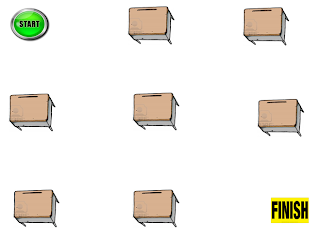I couldn't find a free online driving game that would allow us to use a mouse or joystick mouse emulator to steer a car around streets and help a student train to drive a power chair. We wanted him to be able to practice on a computer before the real joystick was attached to his chair.
I finally decided to make my own driving course and I used Power Point to create different virtual mazes/courses that he can maneuver through. I found mounds of dirt, motocross tracks, barns, grocery stores, post offices, gas stations, student desks, start and finish signs, etc. on Google images and then created my slides of a dirt track, 4 city blocks and an intersection, a classroom with rows of desks, and more.
The key to this was using the Sonar Cursor Ring Program so we could set the cursor to be a big red ring to use to "trace" the track with the joystick around the course. You can use larger and colored cursor settings on your computer to facilitate this as well as downloading and importing cursors. I think it would be fun to add my own custom cursor, an image of a wheelchair with the head of the student photo-shopped on to make it more fun. Be creative!
Unfortunately the organization that supported and offered the Sonar Cursor Ring has closed their website but you can still get the free program as a part of Access Apps/EduApps and My Study Bar Downloads.
If you want to design your own custom cursor, making it be a wheelchair, dune buggy, etc. you can copy an image and edit it and add it to your mouse setting pointers/cursors list to choose. Here is a Youtube video for you to "geek out" on how to create a custom cursor for your computer:
We used the Penny Giles Roller II Joystick USB Mouse Emulator for the computer with interchangeable handle and soft ball tops. You can get it for $345 from Boundless Assistive Technology online.
We don't have one of these in our equipment center but fortunately we were able to use the Oregon Technology Access Program (OTAP) out of Roseburg, Oregon to borrow one to trial. This is a free service to Oregonians and you pay return shipping. Whether you are an Oregon school district or a family/home you should check them out.
Here are some screen shots to give you and idea what you can create.
Basic Simple Cross Hair Practice Course (Tracing up/down, left/right):
Object to Object Navigation Course:
Classroom Desk Obstacle Course:
Dirt Track Course:
Dirt Track 2 (Made with Paint Program)
City Intersection Course:
Have fun and safe driving!
All the best to you...
Lon
Bookmark this on Delicious